Exercise: Selections
February 17th, 2013
The following are taught in this exercise: creating a new layer, creating and filling a selection, and loading a selection. These are very basic steps that are important to learn.
Tutorial
- Create a new canvas (File >> New). Any size is okay. I will be using 200×200 pixels though.
-
Create a new layer
You can go to Layer >> New >> Layer
OR hit Ctrl + Shift + N
OR click the New Layer button at the bottom of the Layers panel.
at the bottom of the Layers panel.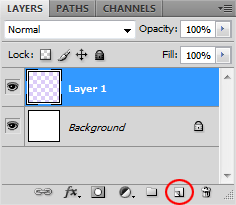
-
Create a selection
Using the Rectangular Marquee tool
 , create a rectangular selection on the new layer. If you want to make a square, you can hold Shift while making the shape.
, create a rectangular selection on the new layer. If you want to make a square, you can hold Shift while making the shape.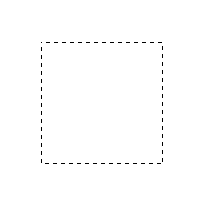
-
Fill the selection
Using the Paint Bucket tool
 , fill your selection.
, fill your selection.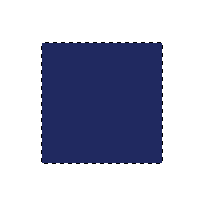
-
Deselect
Go to Select >> Deselect
OR hit Ctrl + D
OR click outside of your selection.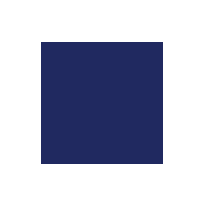
-
Load a selection
Go to Select >> Load Selection
OR while holding Ctrl, click on the layer with the rectangle in your Layers panel.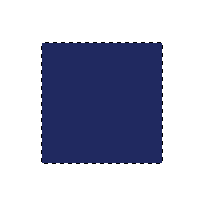



Leave a Reply