Making and using patterns
July 31st, 2013
You can turn anything into a pattern that Photoshop will store. You can then have Photoshop repeat it for you over an area.
Objective
Original


Finished result
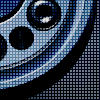
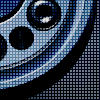
Tutorial
- We want to make just one part of a pattern that can be repeated several times. Let’s start with a new canvas (File >> New). I will be using a 3x3px canvas.
-
In your Layers window, create a New Layer
 .
.
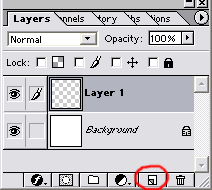
-
Still in your Layers window, select the Background layer and delete it
 . You should have a single, transparent layer now.
. You should have a single, transparent layer now.
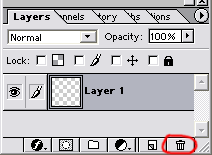
-
Make your pattern on this layer. I am making a grid pattern, so I will use the Pencil tool
 to draw a corner.
to draw a corner.
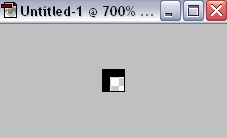
-
Go to Edit >> Define Pattern. Name the pattern and then hit OK.
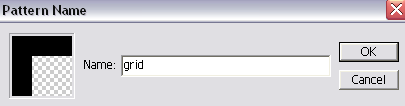
-
Now you have stored a pattern! Whenever you want to use it, go to Edit >> Fill. Set “Use” to Pattern, and then select your pattern from the Custom Pattern list.
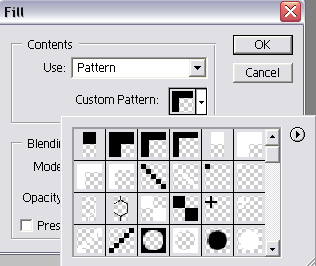
Pattern examples
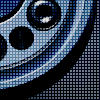
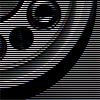

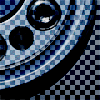

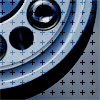
Image credit: sundstrom



Leave a Reply