Adding color to grayscale
August 4th, 2013
This will show how to take an image that is already grayscaled and add color to certain parts.
Objective
Original
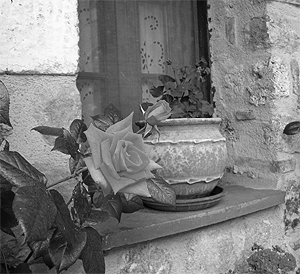
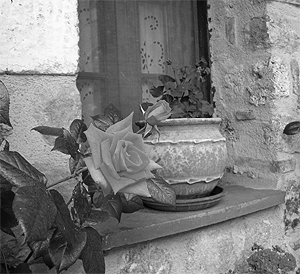
Finished result


Tutorial
- Open the image of your choice. Make sure it’s in RGB Color (Image >> Mode >> RGB Color).
-
Select the Polygonal Lasso
 . If you don’t see it, hold down the Lasso tool for more options.
. If you don’t see it, hold down the Lasso tool for more options.
Make a selection around the part that you want to be in color.
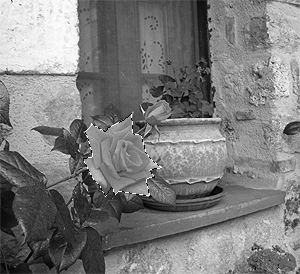
-
Duplicate this section by hitting Ctrl+J.
I like putting it on a new layer, so I can edit it again later without having to make the selection again.
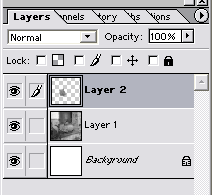
-
Bring up the Hue/Saturation window (Image >> Adjust >> Hue/Saturation).
Select both Colorize and Preview, and then adjust each setting to the color you want.
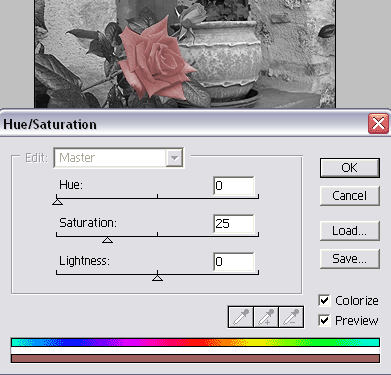
-
Do this to as many parts as you’d like, and you’re done!

Image credit: olvina at Freeimages



Leave a Reply