Grainy Texture
February 2nd, 2014
This is an easy way of adding a slight grainy texture to give an older feel to an image.
Objective
Original


Finished result


Tutorial
- Copy and paste the image of your choice onto a new canvas.
-
Select your image in the Layers panel and Duplicate it (Ctrl+J).
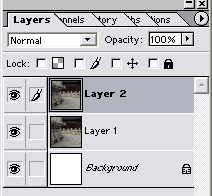
-
Now we want to take that duplicate (the layer on the top) and Desaturate it. You can do this by hitting Ctrl + Shift + U or by going to Image >> Adjust >> Desaturate.

-
Next, go to Filter >> Noise >> Add Noise. Set it to Gaussian and check Monochromatic. Play around with the amount so that it’s near 80%.
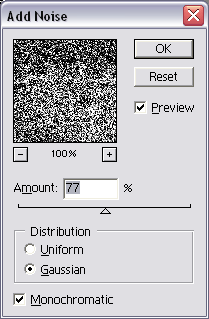
It should look like this afterwards.
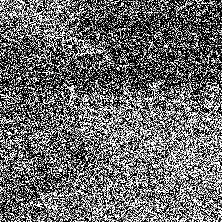
-
Change the Blending Mode of the top layer from Normal to Soft Light.
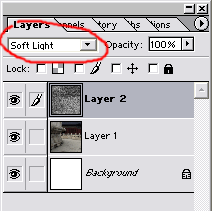
It will look like this, which is too grainy.

-
To make it less noticeable, lower the top layer’s Opacity. It’s usually good around 10-30%.
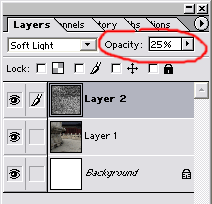
And here is how it looks in the end!




Leave a Reply